In Excel, the “MODE” function is a statistical tool that identifies and returns the most frequently occurring value within a set of numbers provided.
=MODE(number1, [number2], ... )
In Excel, the “MODEIF” function is a custom calculation that allows you to find the most frequently occurring value (mode) within a set of data, but only considering values that meet a specific condition specified in the formula
=MODEIF(data_range, criteria_range, criteria)
Click on any cell below to start practicing MODEIF Function. Check Instruction how to use the MODEIF Function.
=MODE(IF($A$2:$A$49=E9,C2:C49))
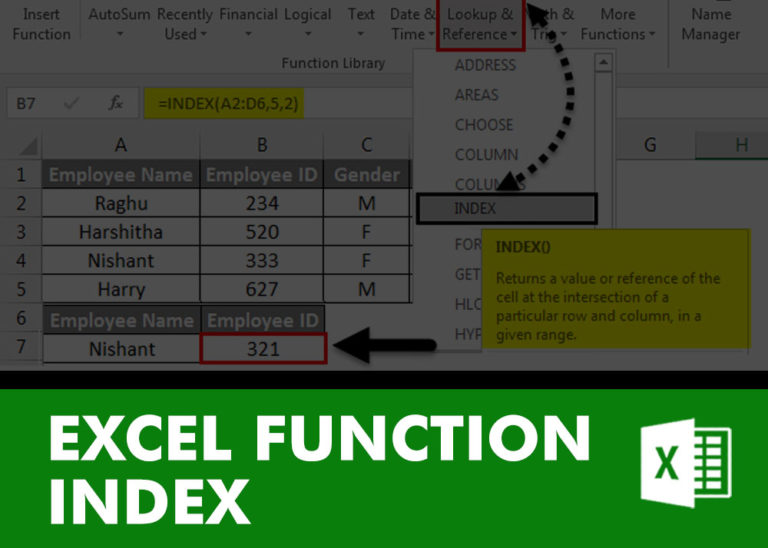
INDEX function is used to get the value from a cell range or table, function returns the value from a table where row and column intersect with each other.

COUNTA function is used to get the total count of Any-value or Non-Blanks in range. COUNTA Function has one required and optional argument: value1, value2
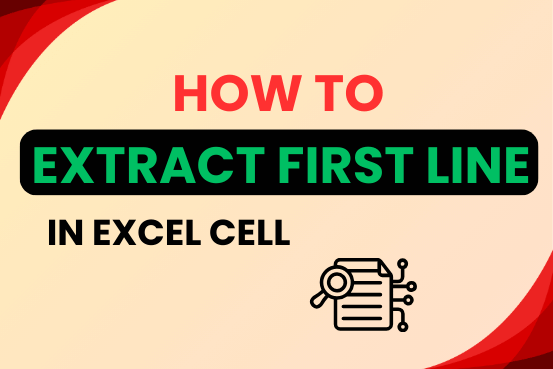
In this tutorial, you will learn 3 effective approaches How to Extract First Line in Excel of text. formulas, regex. In data analysis, Excel is a powerful tool that helps make difficult tasks easier. One…

Discover an incredibly easy way to insert a picture into a cell using the IMAGE function! For years, Microsoft Excel users had to go through a long and tricky process to add pictures to worksheets….

MIN function is used to get the smallest number in range or list of values.MIN function has one required i.e. number1 and optional argument i.e. [number2]

Watch: How to use COUNTIF & COUNTIFS Function in Excel? What is COUNTIF Function? In Excel, “COUNTIF” counts the number of cells within a range that meet a single specified criteria. Click here to Read…