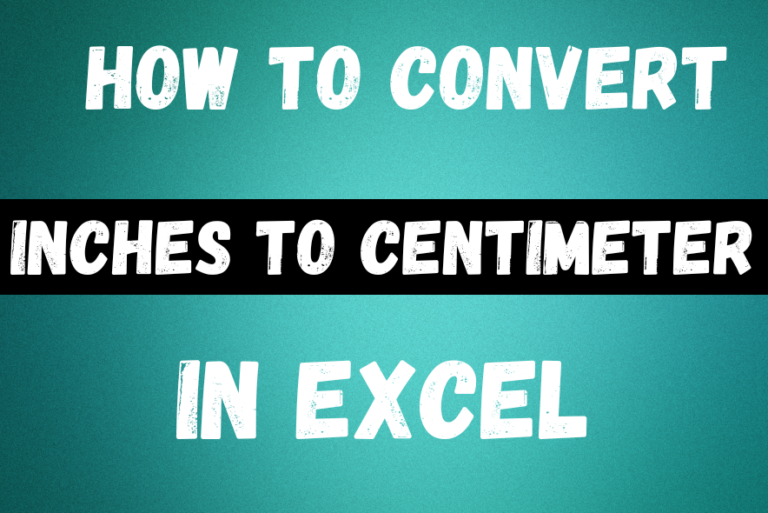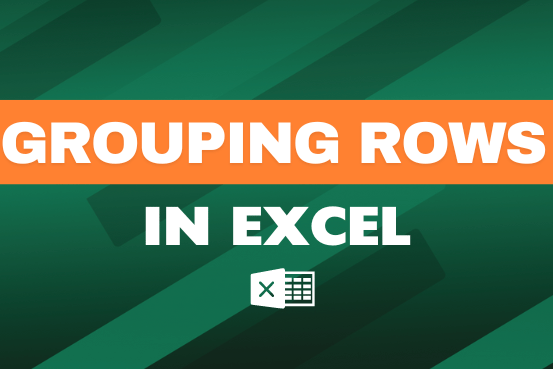Strikethrough in Excel – 4 Easy Ways
What is Strikethrough in Excel?
How to use Strikethrough in Excel?
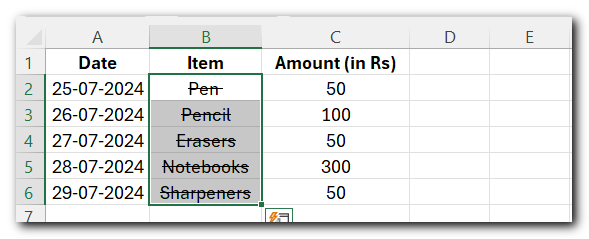
Method 1:- Using a Keyboard Shortcut
- Open your spreadsheet in Microsoft Excel.
- Select the text you want to format. You can choose an entire cell, multiple cells, or just a portion of the text within a single cell.
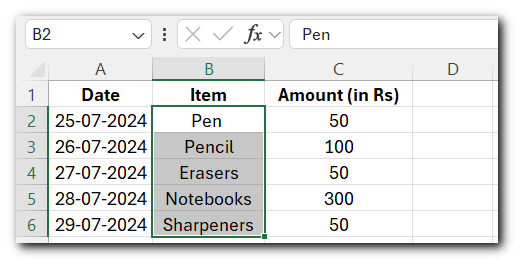
- Press Ctrl+5. The selected text now appears crossed-out like given below image.
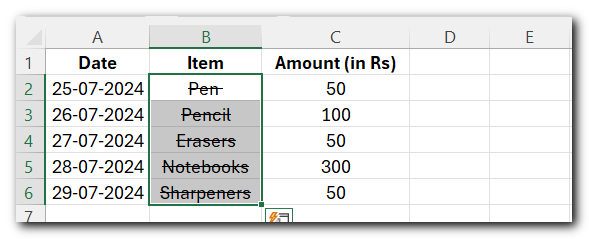
Note:- To remove this effect, select the text, and then use the keyboard shortcut once more.
Method 2:- Strikethrough in Excel Using Format Cells Dialog Box
To apply strikethrough in Excel using the Home tab, follow these easy steps:
- Select the cell or text you want to format.
- Go to the Home tab on the ribbon.
- Click the small arrow in the Font group to open the Format Cells dialog box.
- In the Font tab, check the Strikethrough option.
- Click OK to apply.
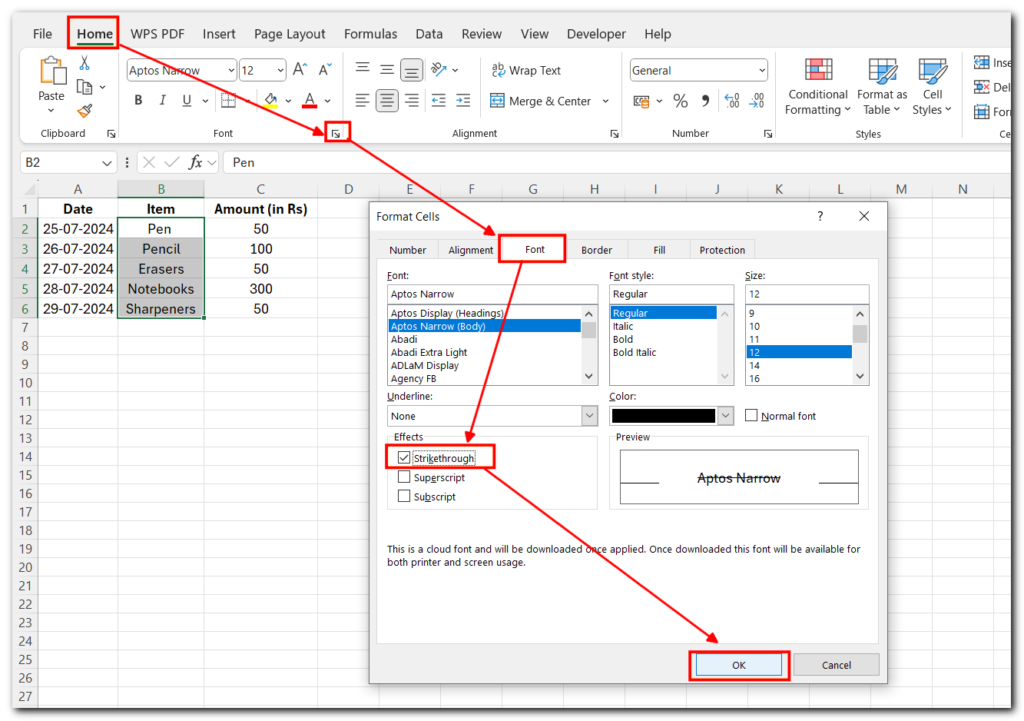
Now, your selected text will have a strikethrough effect.
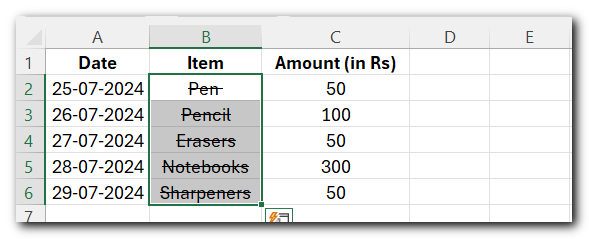
Method 3:- Strikethrough in Excel with the Quick Access Toolbar
Below are the steps to add the strikethrough format icon in the Quick Access Toolbar:
- Highlight the Cells
- Click on the ‘Customize the Quick Access Toolbar’ icon.
- Click on ‘More Commands’
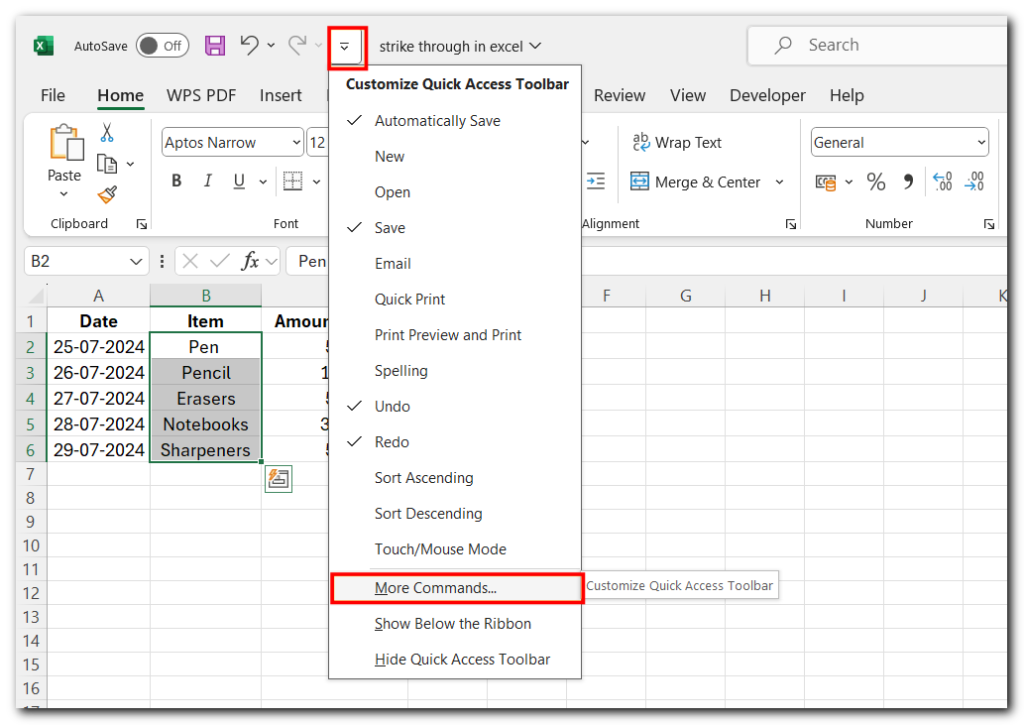
- In the ‘Excel Options’ dialog box, click on the ‘Choose commands from’ drop-down, and select the ‘Commands Not in the Ribbon’ option.
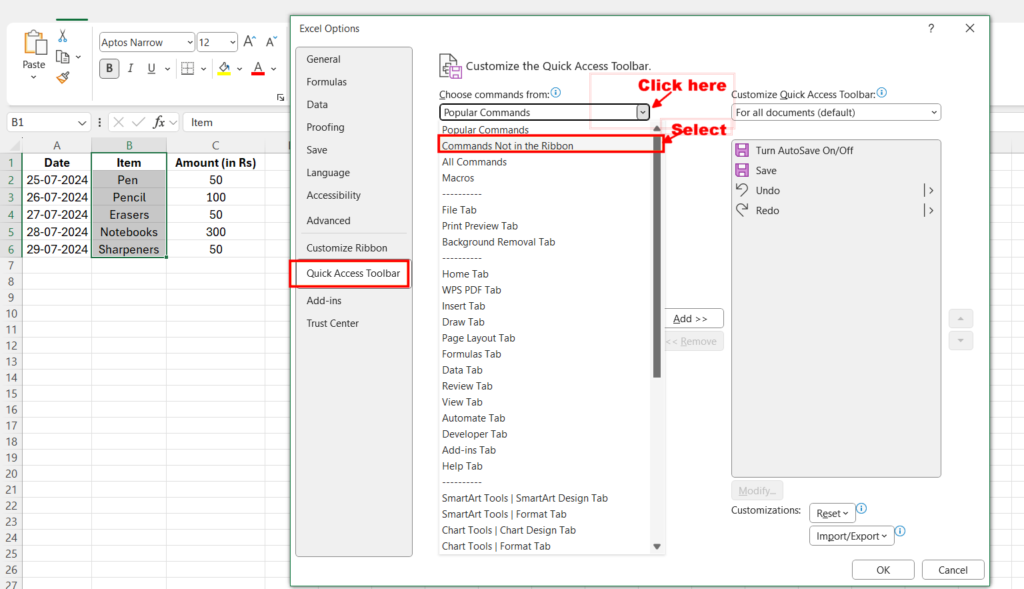
- Scroll down and select the Strikethrough option from the commands box. The commands are listed alphabetically, so look near the end of the list.
- Click on “Add” Button, Click OK.

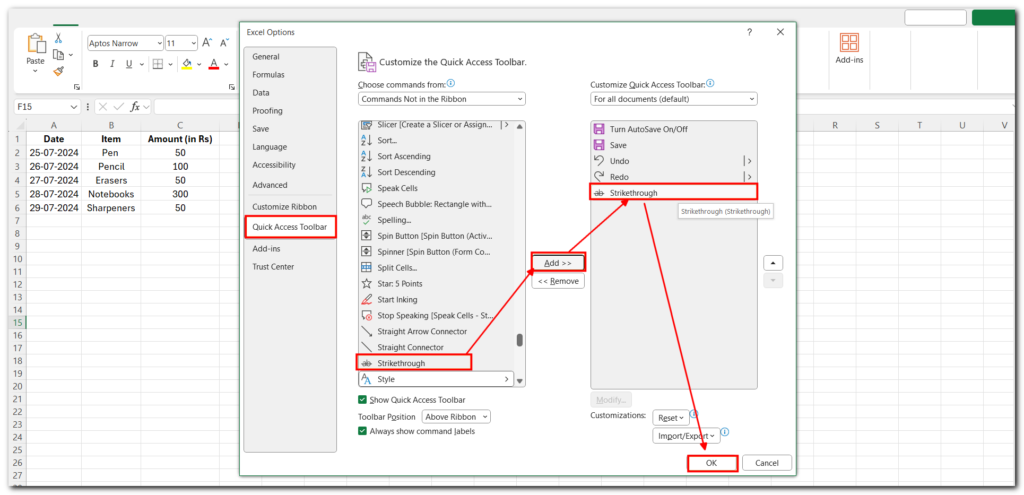
The above steps would add this strikethrough icon in the Quick Access Toolbar.
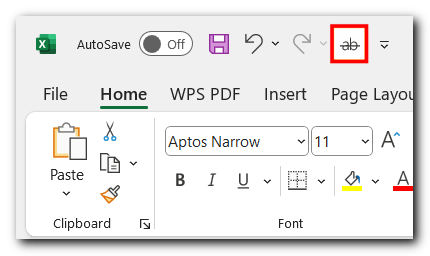
- To use this, first, select the cells where you want the strikethrough format, then click on the strikethrough icon in the QAT (Quick Access Toolbar)
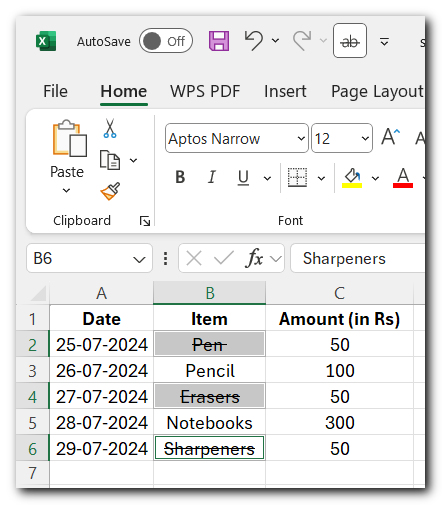
- It works like a toggle—clicking it once applies the strikethrough format, and clicking it again removes it.
Method 4:- Strikethrough in Excel using Cell Style
Another way to apply strikethrough in Excel is by creating a cell style, which you can reuse whenever needed. Below are the steps to do this:
This method is great for situations where you need to apply multiple formats at once, like changing the font color along with the strikethrough.
- Click the ‘Home’ tab
- In the Styles group, click on ‘Cell Styles’.
- In the options that appear, click on ‘New Cell Style.’
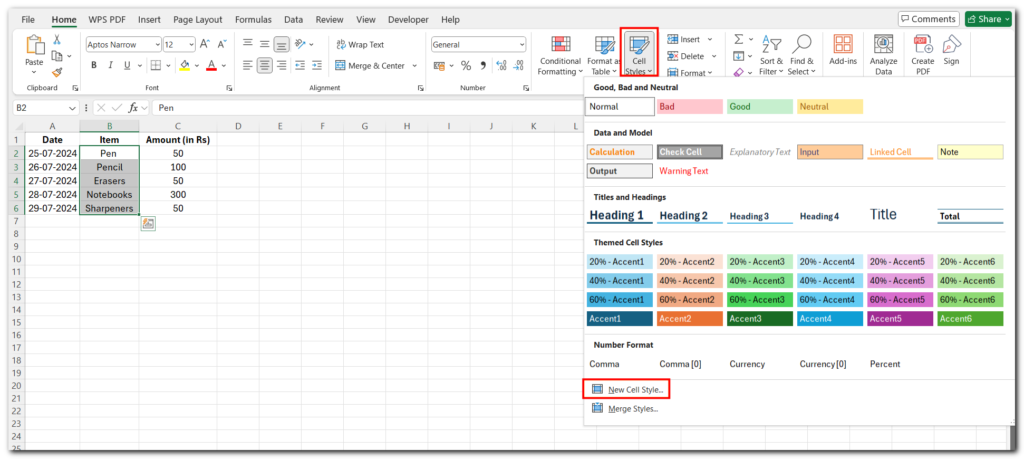
- In the Style dialog box, enter a name for the style. For example, you could name it “StrikeThrough.” Click on “Format”
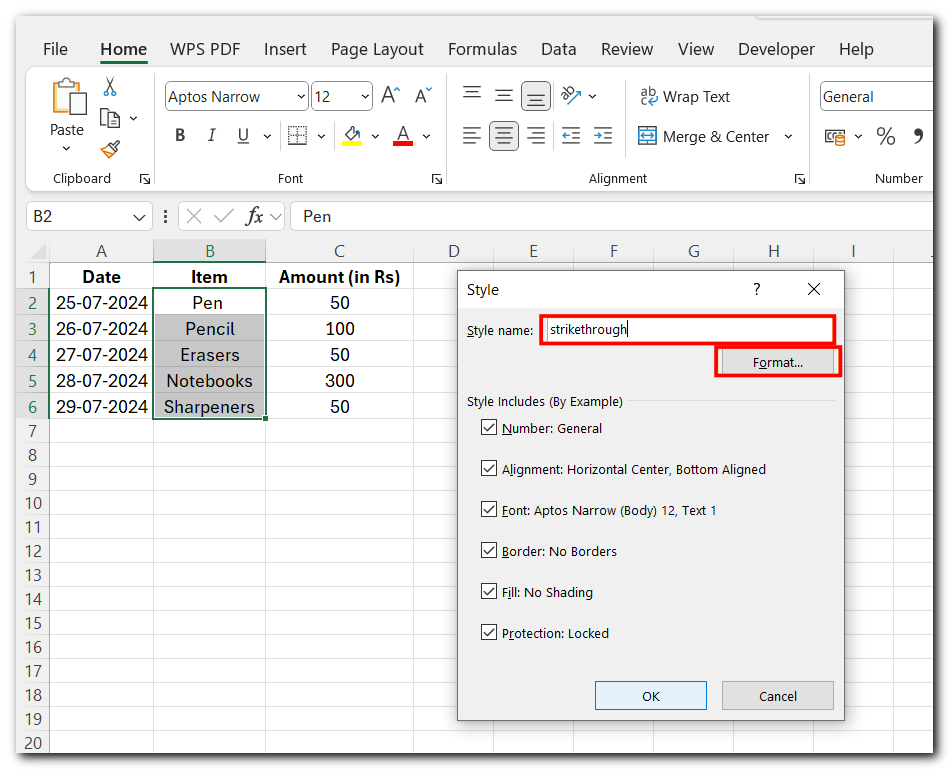
- In the Format Cells dialog box, select the ‘Font’ tab
- Check the Strikethrough box
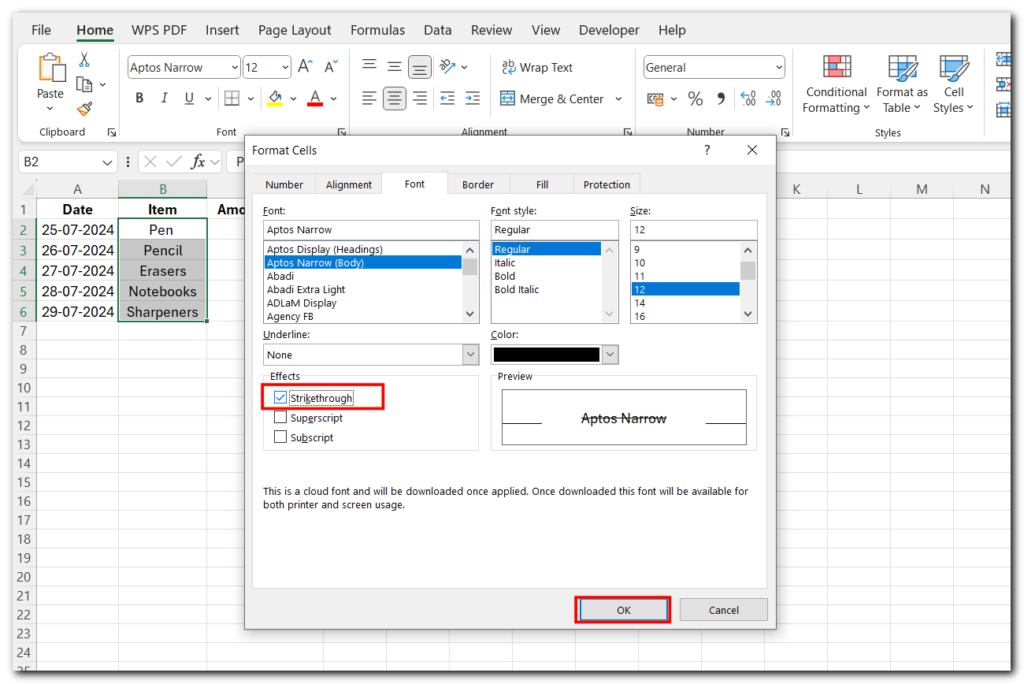
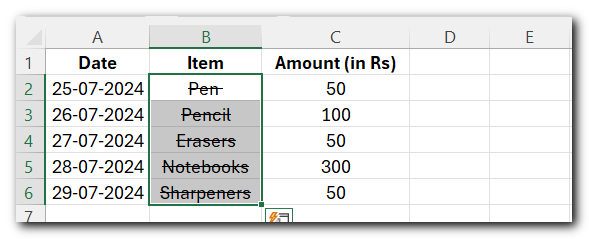
Conclusion
The strikethrough in Excel is a simple yet effective way to visually mark or highlight text within your cells. Whether you’re crossing off completed tasks or emphasizing changes, this feature helps keep your data organized and easy to read.
FAQ
- What’s the keyboard shortcut to apply strikethrough formatting in Excel?
- The keyboard shortcut for applying strikethrough formatting in Excel is Ctrl + 5. This will apply strikethrough formatting to selected text or cells.
2. Can I take off strikethrough formatting from a cell in Excel?
- Select the Cells: Highlight the cells with strikethrough formatting.
- Press “CTRL+5”.
I hope you found this Excel tutorial helpful. This tutorial is part of our Basic Excel Skills series. If you want to improve your Excel skills, check out these Excel Tips and Tricks.